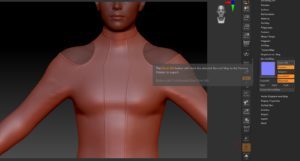
Share This :

I was busy working on a new product when I noticed black textures on some parts of my clothing item. This looked a lot like flipped normals and I went back to Marvelous Designer to investigate. On these parts of the clothing item, I used double fabric for extra thickness, so it was quite possible that I could have flipped normals.
After checking in Marvelous Designer, I established that I did not have any flipped normals. When I rendered the image, everything looked fine. If you had in fact normals that were flipped, then the textures will not render correctly. The affected parts will remain black.

I went back to the Surface Tab in Daz and started to hide certain textures to see if anything in the viewport changed. And guess what? I found the culprit. On the waist, I had an Opacity Map loaded that was not necessary. The mere fact that an Opacity Map was loaded on this specific surface, caused the problem.

It created a look of a Flipped Normal but it was not the case. I removed the map and it displayed correctly in the viewport.
If you run into the same kind of problem, go into your Surfaces tab and find the Cutout Opacity channel. Look and see if you have a map loaded in the slot. Remove it if not necessary.
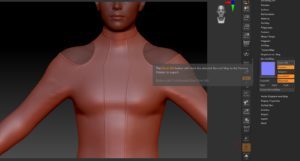
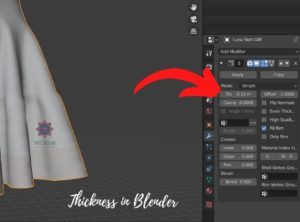

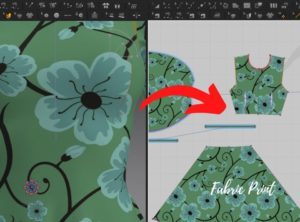
Thank you for your support Dismiss