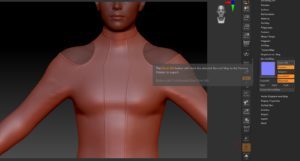
Share This :
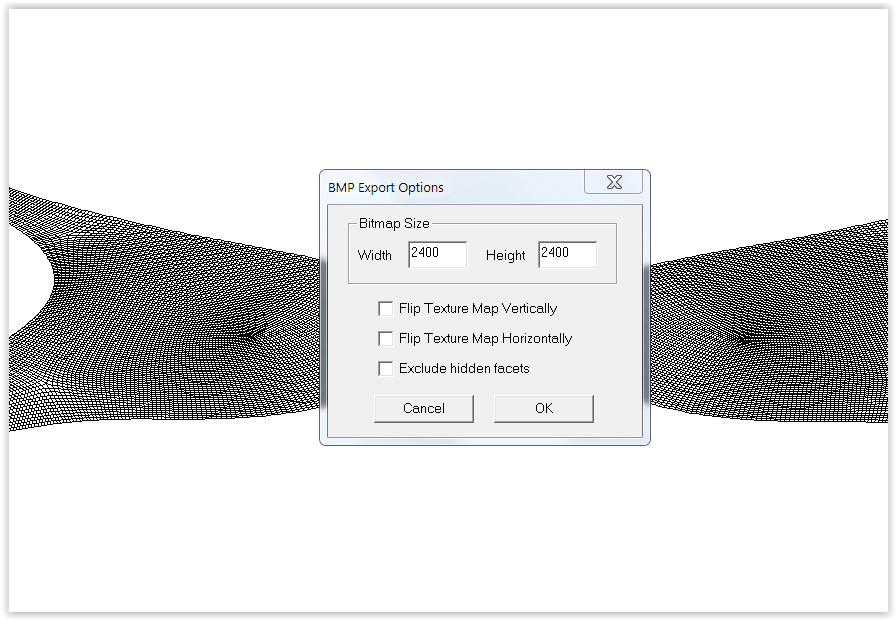
I run into some problems with UV templates that were not available on products that I have purchased. Why do I need the templates? Templates are needed to re-texture clothing for either re-sale or giveaways.
If the templates are not included in the zip files, you could contact the vendor directly. Products purchased on the Daz Store normally includes the templates in a separate folder. It makes it a lot easier. This could take time. Luckily there is an easy solution.
Download the free program called UV Mapper or the paid version UV Mapper Pro. I tried to purchase the UV Mapper Pro version but the following message appeared:
| Notice: |
| UVMapper.com is in the process of setting up new eCommerce solutions to handle the secure purchase of UVMapper Professional. We hope to have this resolved fairly soon. Thank you for your patience. |
To be honest, I am not sure what the Pro version does but the normal version worked just fine.
The product that I want to texture did not come with the UV templates. I loaded the clothing in DAZ Studio and saved the top as an OBJ file. Open UV Mapper and follow the procedure below:
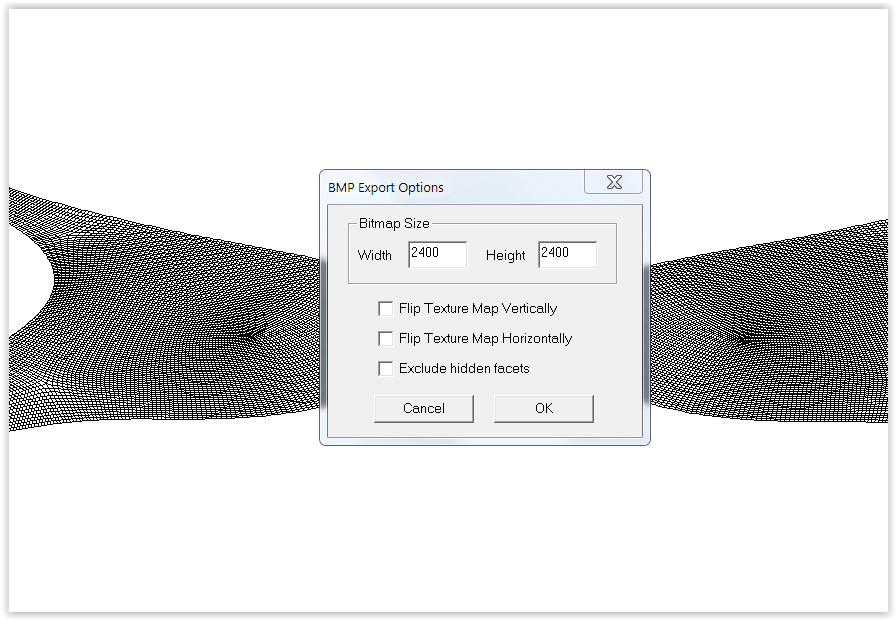
File > Open Model. Load your saved OBJ file.
The UV template will immediately be visible. Now you have to save the template to a folder on your hard-drive. I normally create a Work-In-Progress folder with all my templates and textures.
File > Save Texture Map.
The size is important. I normally work with templates that measure or 2400 x 2400 or even 3000 x 3000. It all depends what I want to texture. It will save as a .bmp file.
The UV templates can now be used for texturing.
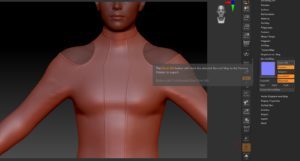

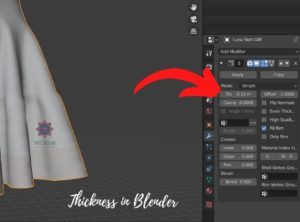

Thank you for your support Dismiss